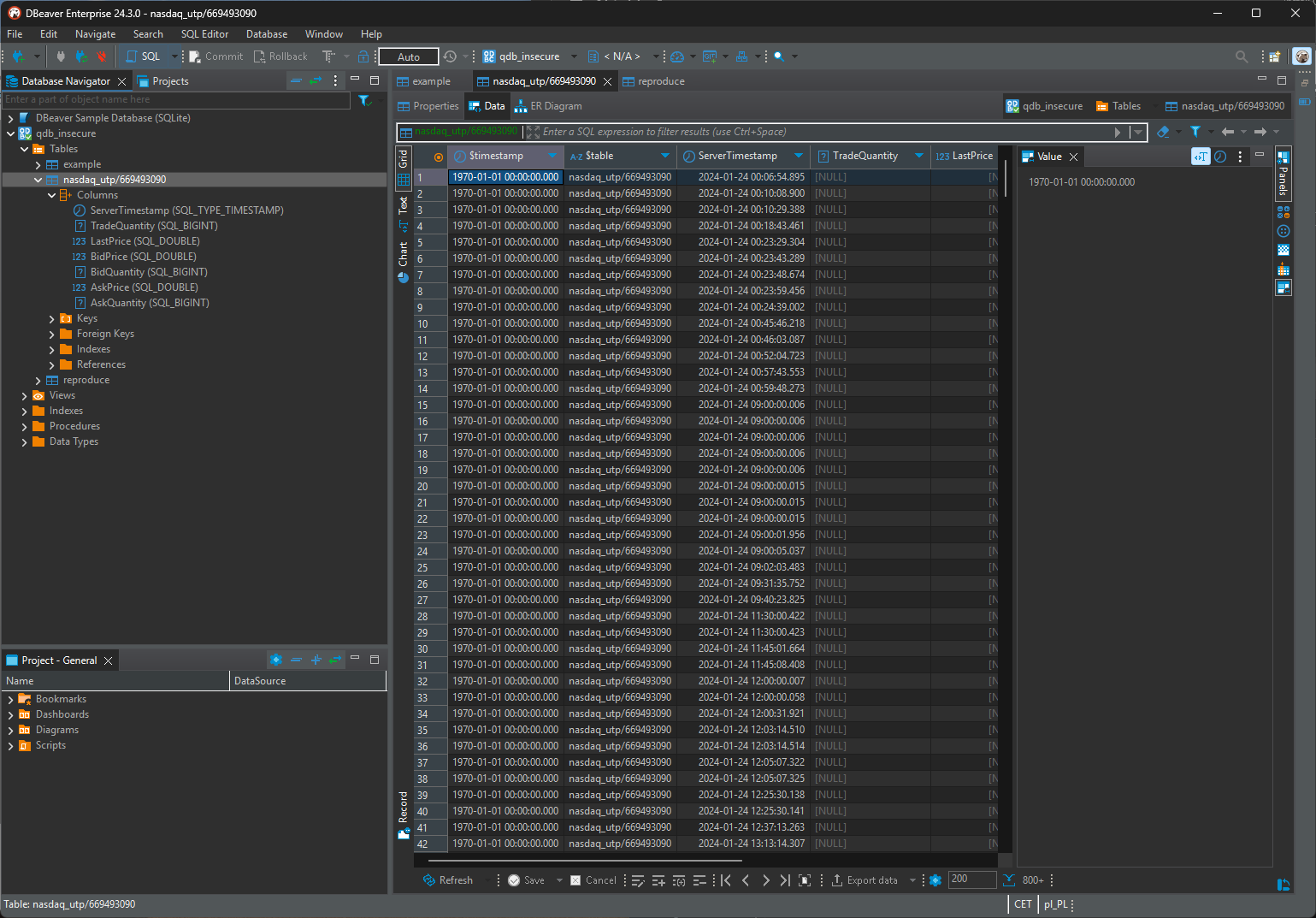3.1. DBeaver#
3.1.1. Introduction#
DBeaver is free and open source universal GUI database tool for developers and database administrators. It allows user to manage data from multiple sources.
DBeaver provides a wide range of features, such as SQL editor, data viewer, data editor, and more. QuasarDB can be integrated with DBeaver using the QuasarDB ODBC driver.
3.1.2. Essential Steps for DBeaver Integration#
Before you can proceed with the DBeaver integration examples, you need to complete two essential prerequisites:
ODBC Driver Installation: Ensure that the ODBC driver is correctly installed. The ODBC driver is used to integrate with DBeaver. Detailed instructions for the driver’s installation can be found in the official ODBC documentation.
Creating a Datasource: You must configure a datasource, providing crucial details such as the server’s address, authentication credentials, and other connection parameters. This configuration is vital for DBeaver to know where and how to retrieve your data.
Without a properly configured datasource, DBeaver won’t be able to access QuasarDB server through ODBC driver.
3.1.3. Setting up DBeaver#
For the rest of this tutorial, the screenshot come from DBeaver Enterprise 24.3.0, differences could come up if you use different version.
Open DBeaver: Open DBeaver add new connection by clicking on icon in top left corner.
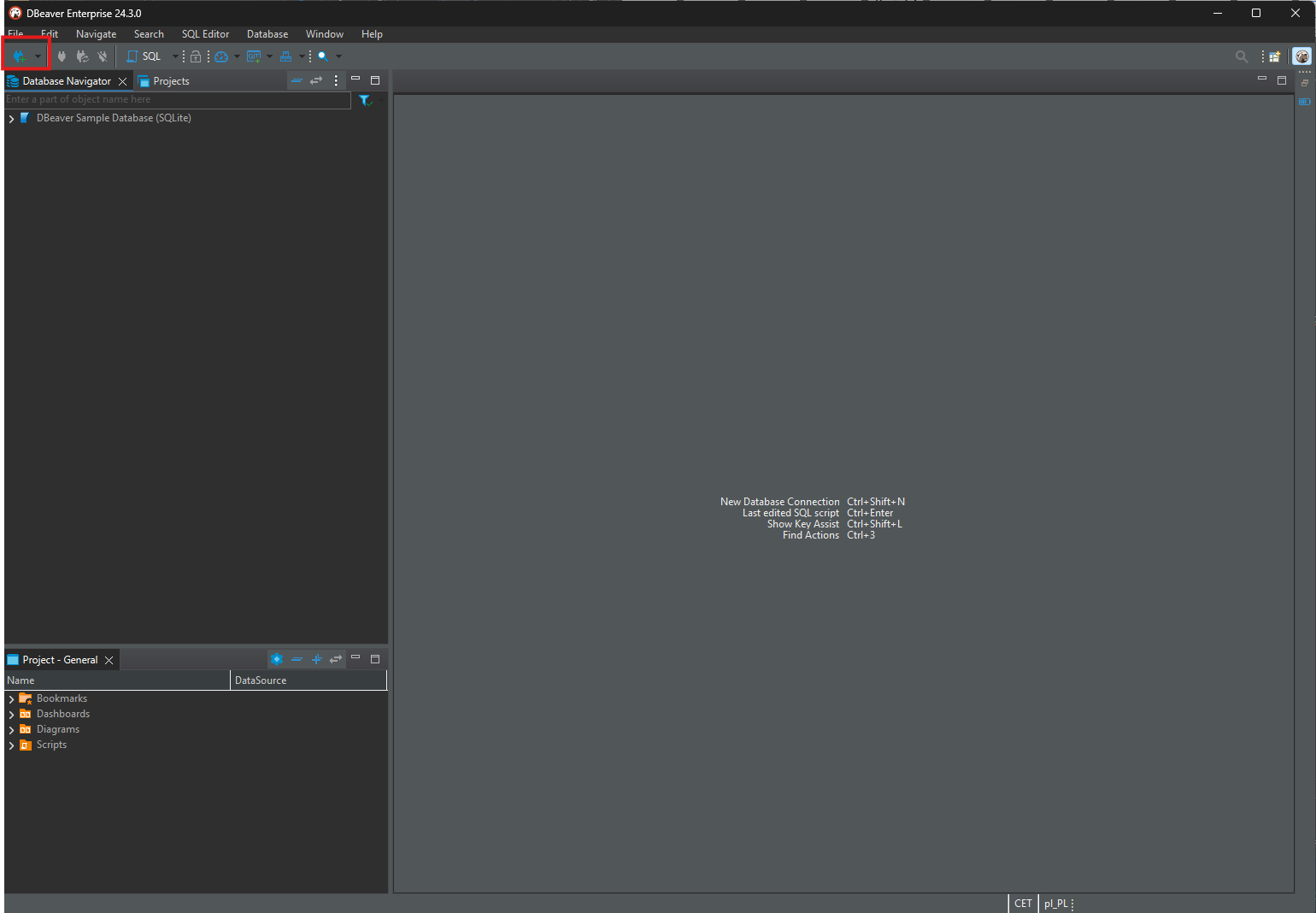
Select ODBC connection: Find ODBC connector.
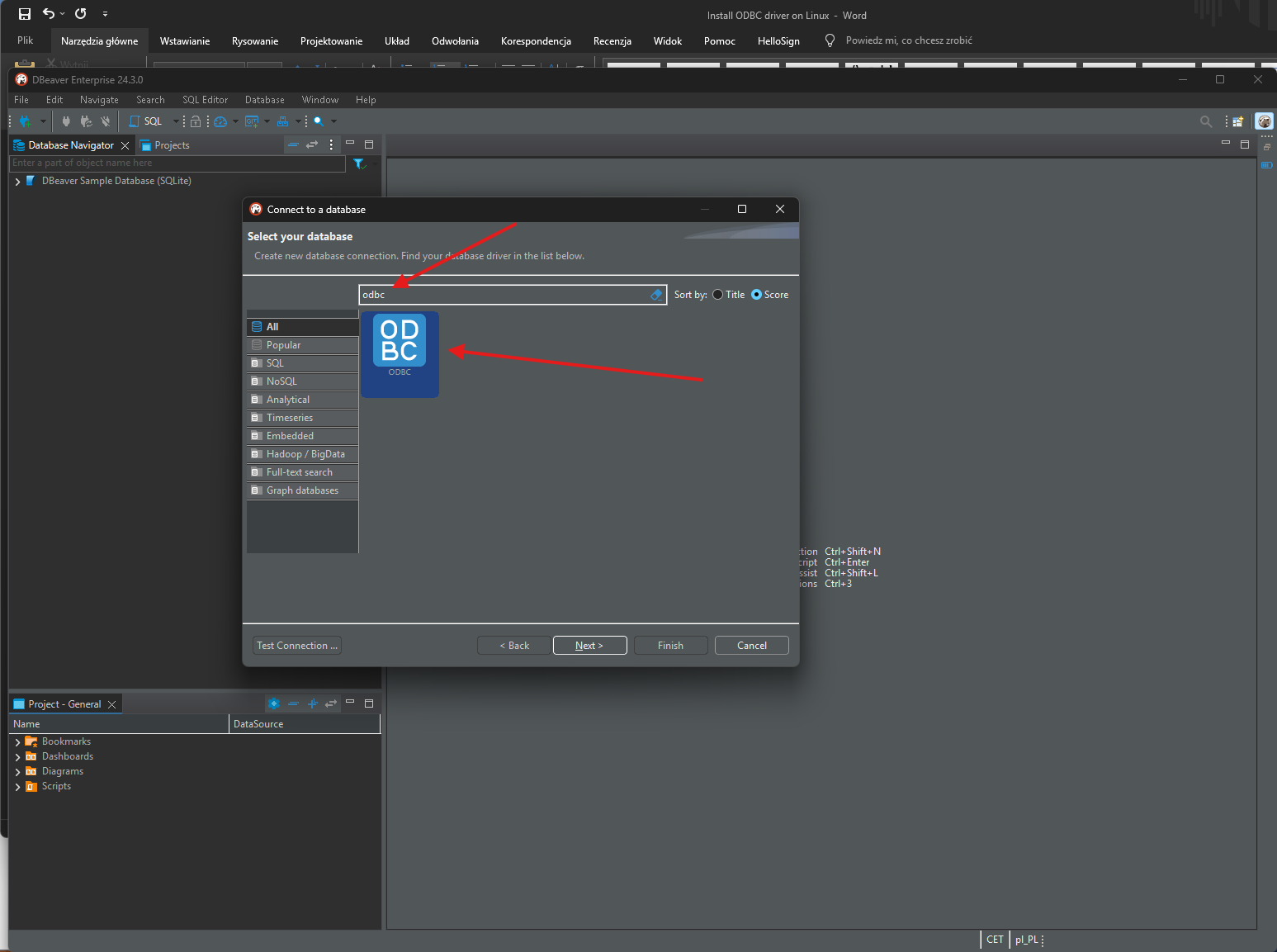
Select DNS: Select DSN which you created earlier using QuasarDB ODBC documentation.. DSN configuration is exactly same for both secure and insecure connections.
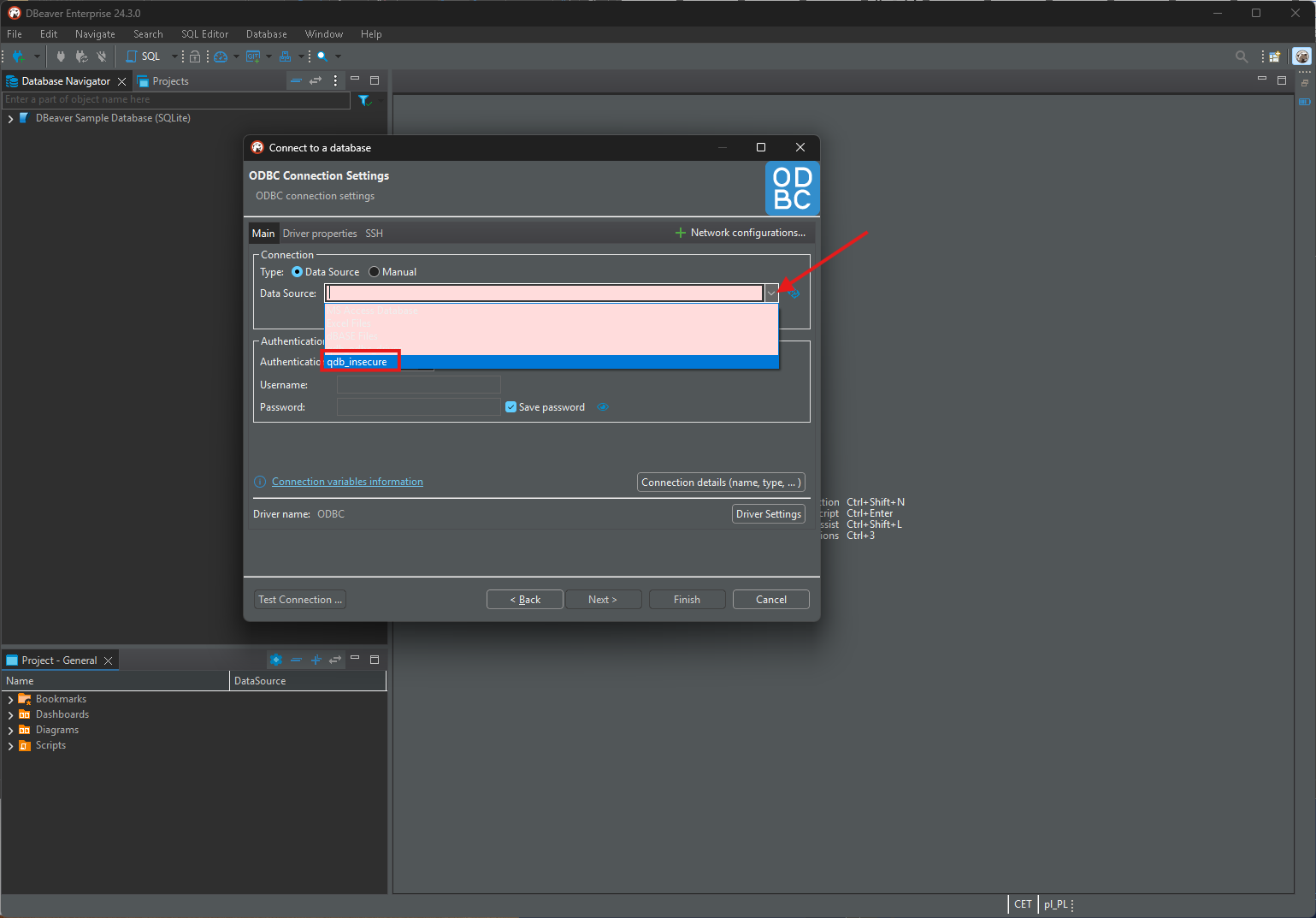
Apply and save: Confirm by clicking on a finish button in the bottom right corner.
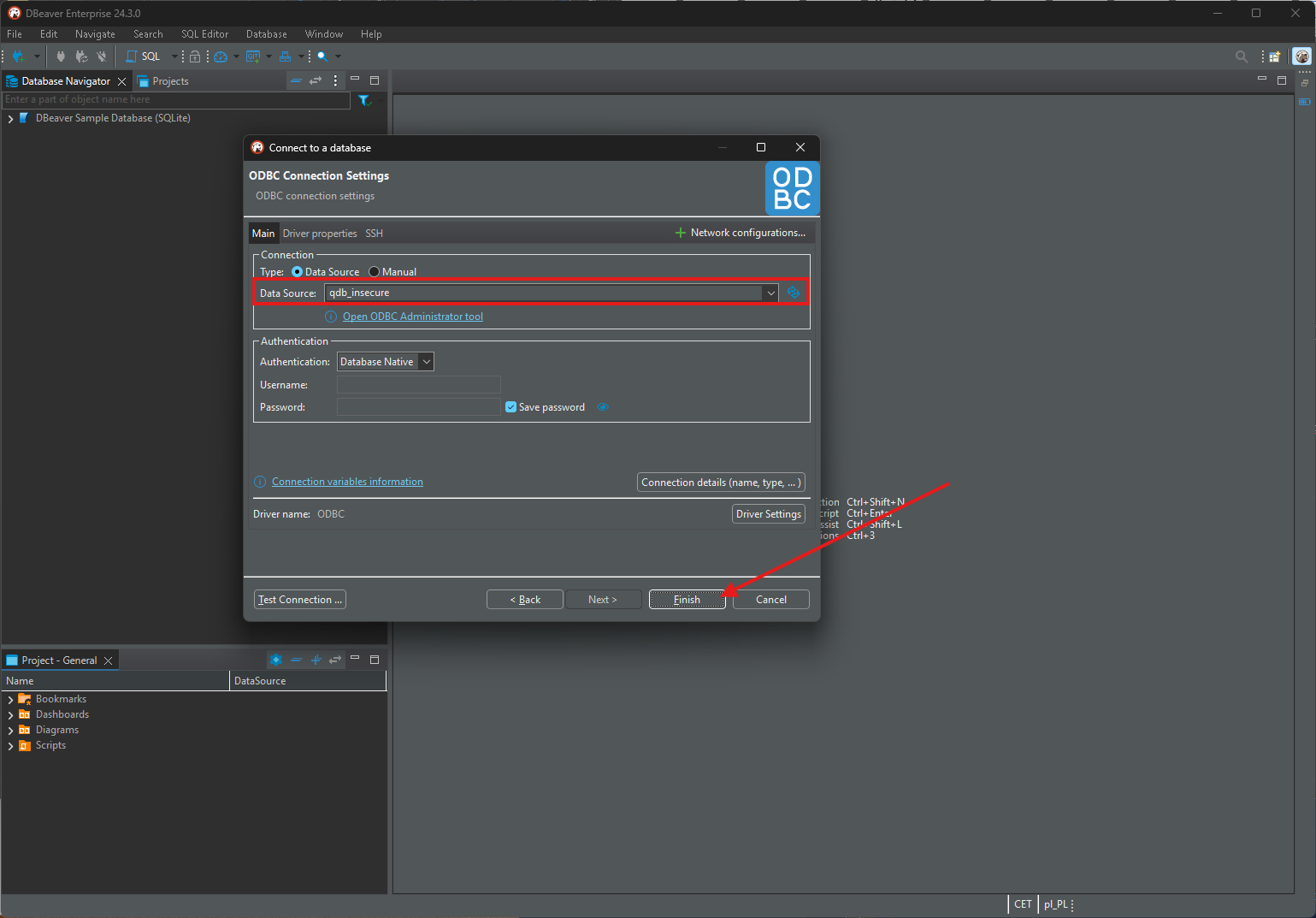
Test the connection: Now you should be able to browse database schemas, list tables, execute queries from DBeaver GUI.